Step One
To perform these instructions you must first jailbreak your iPhone. You can find instructions on how to do that using the Jailbreak Wizard.
You will also need to install SSH. You can find instructions on how to do that here.
Finally, if you don't have MacFuse installed you need to install it from here
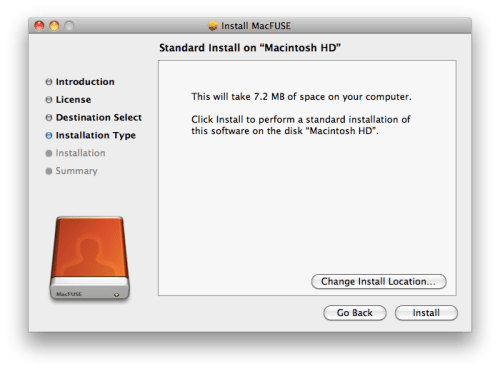
Step Two
Download the latest version of iPhoDroid from here. The download link is at the bottom left of the page.
Step Three
Double click the downloaded zip to extract the application. Then double click the application icon to launch it.
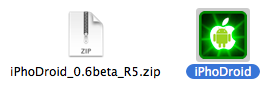
Step Four
Select your device then click the Next button.
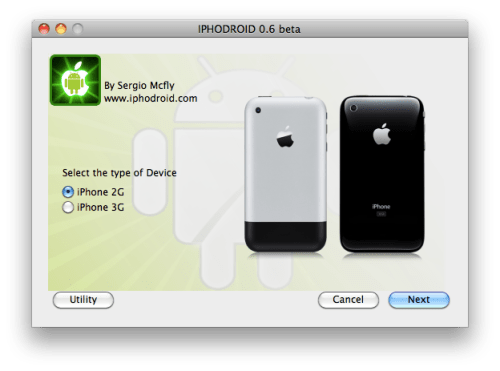
Step Five
Choose to Install Android and click the Next button.
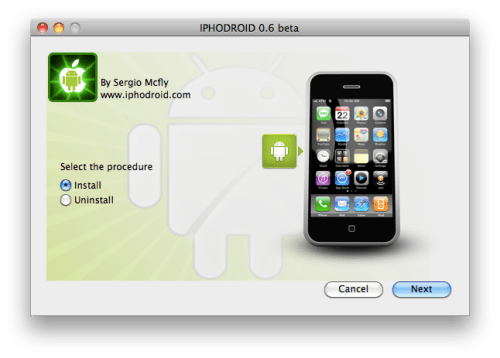
Step Six
Make sure you are using an account with administrative privileges and enter your account password. Click the Next button to continue.
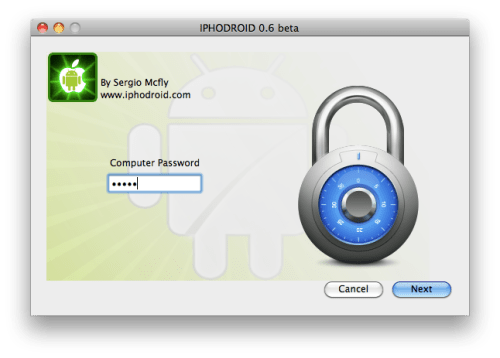
Step Seven
Make sure your iPhone is connected to the same network as your computer and input its IP Address. You can find instructions on how to determine your iPhone's IP Address by following this tutorial. Click the Next button to continue.
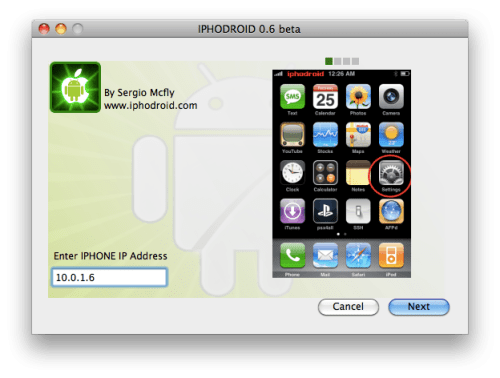
Step Eight
You will now be asked to enter your iPhone SSH password. If you haven't changed it you can just click the Next button.
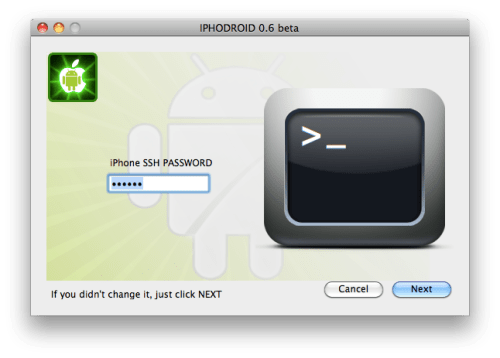
Step Nine
iPhoDroid will then connect to your iPhone and open a new terminal window.
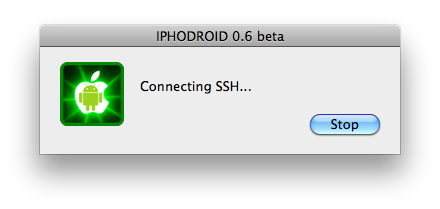
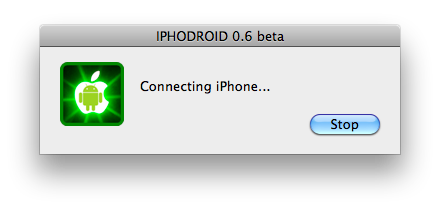
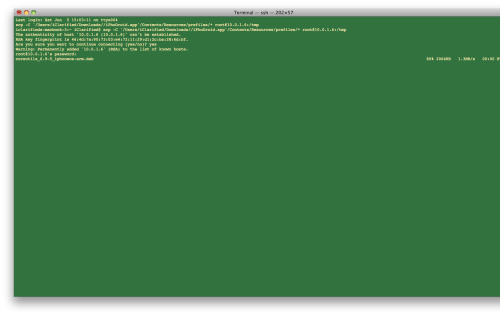
Step Ten
iPhoDroid will execute a timed 15 step script to copy over the necessary files and prepare the iPhone for installation of Android. Watch the terminal output carefully. If for some reason there is a delay in completing one step, the whole procedure could get out of sync and you will need to retry.
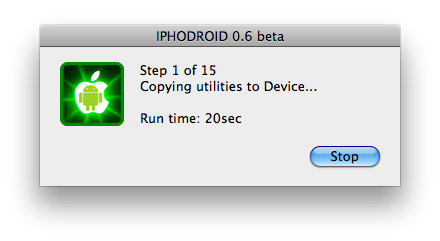
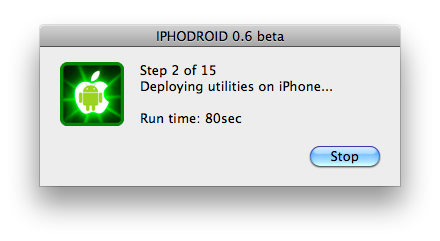
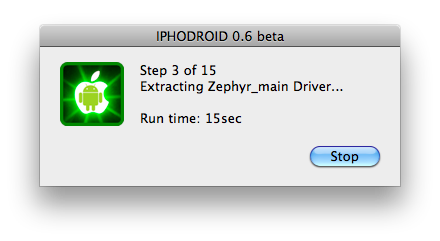
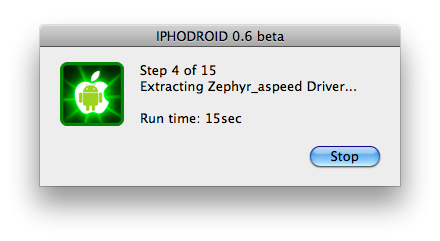
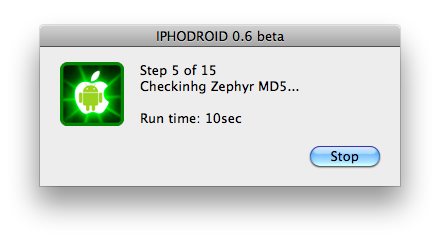
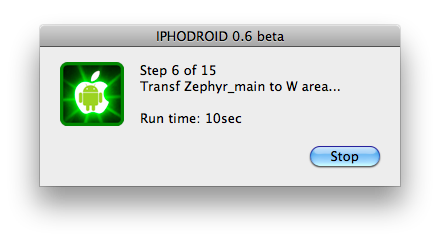
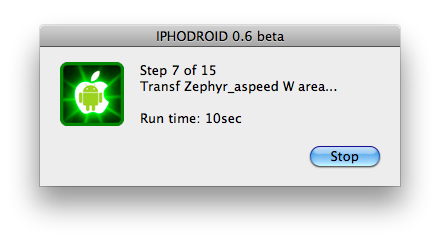
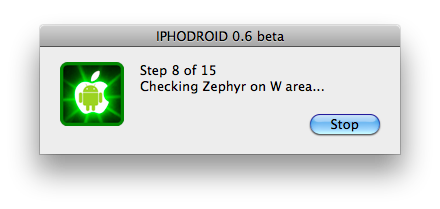
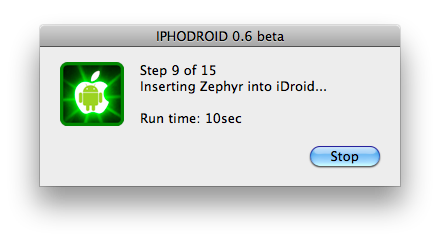
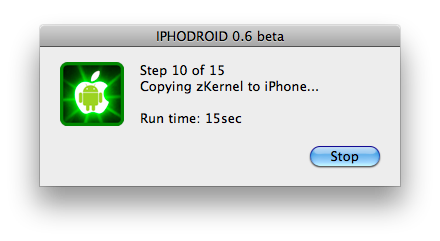
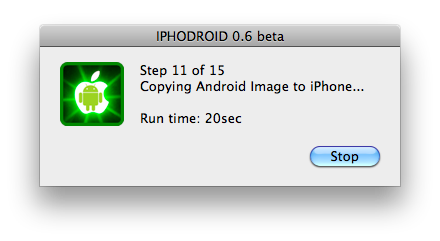
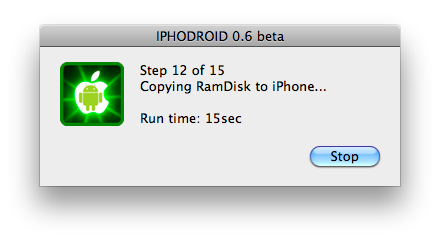
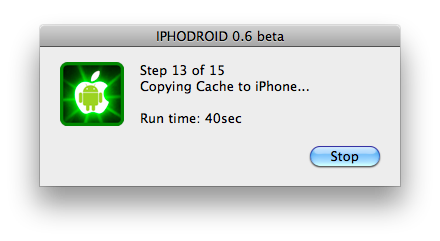
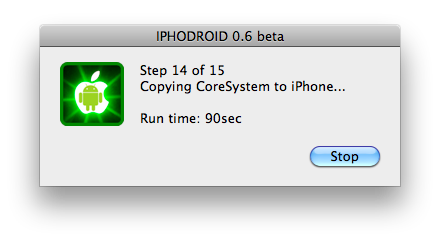
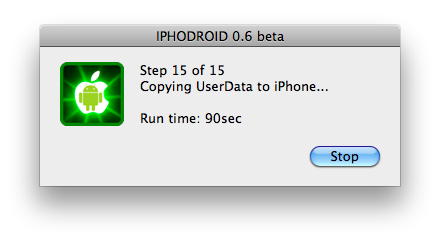
Step Eleven
Once all 15 steps have completed successfully, iPhoDroid will ask you if OpeniBoot is installed. Choose No only if it is not installed then click the Next button.
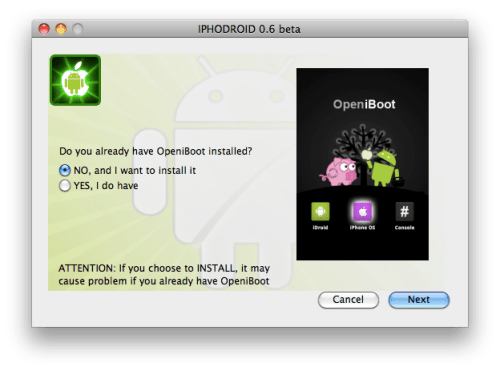
Step Twelve
Choose Yes to backup the NOR only if you don't have OpeniBoot installed then click the Next button.
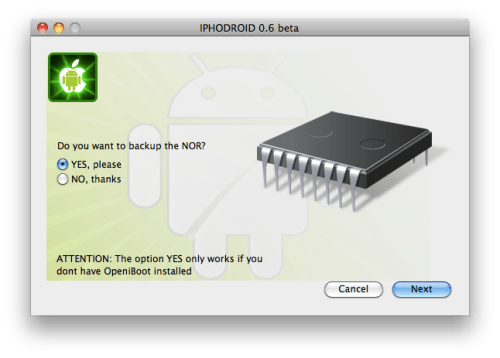
Step Thirteen
You will then be asked to put your iPhone into SCROLL mode. To do this make sure your iPhone is connected via USB and simply hold down both buttons. You will see the Apple logo, then the recovery mode screen with the iTunes cable, then some verbose mode text will begin to scroll. Don't release the buttons until you see the scrolling text.
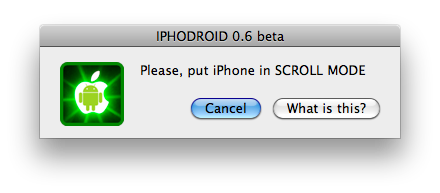
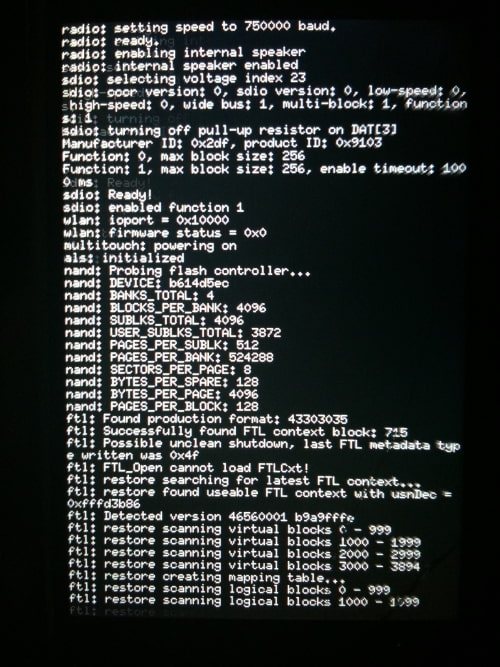
Step Fourteen
iPhoDroid will then prepare to install and backup your NOR.
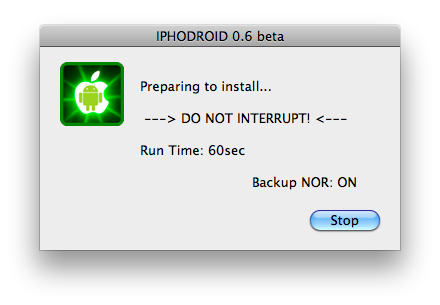
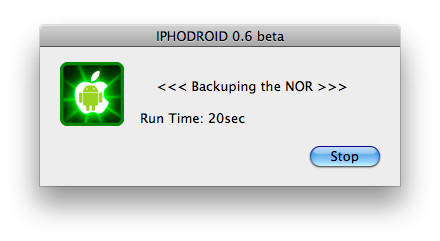
Step Fifteen
Once OpeniBoot is installed, Android will then be installed. Notice the text iPhoDroid logo will appear on your iPhone and in your terminal window.
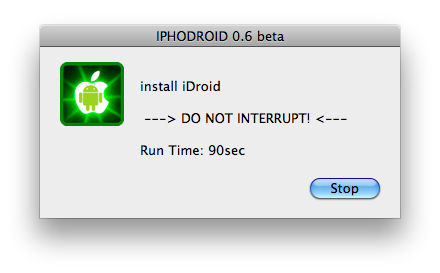
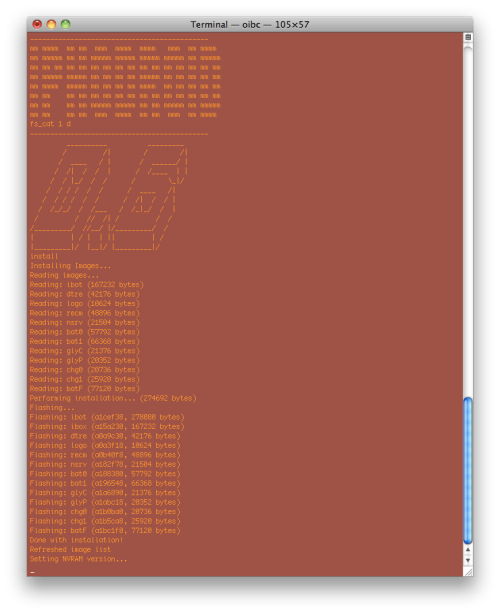
Step Sixteen
When iPhoDroid is finished installing Android you will see the OpeniBoot menu on your device. Use the volume buttons to select iDroid then press the Home button to launch Android!
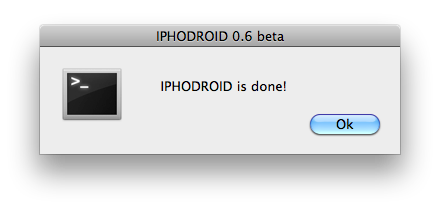
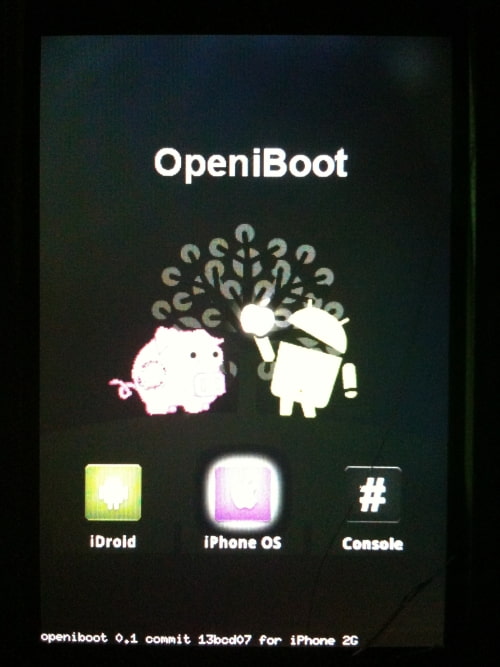
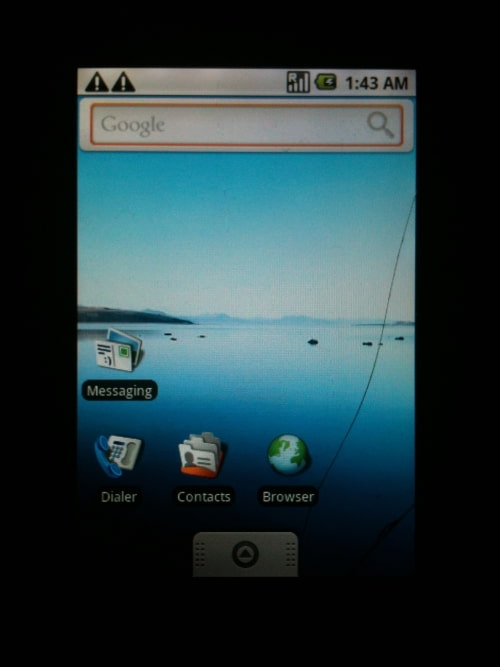
***THANKS: A big thanks to PlanetBeing, Sergio Mcfly, and all others that made this possible.
***NOTES: If you are using an iPhone 2G you may want to disable Notifications, Push email, and anything else that might make it run slower.
0 comments:
Post a Comment